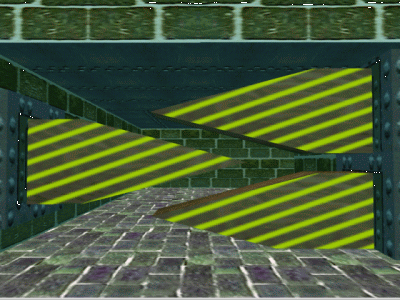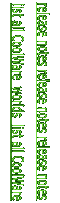|
ROOMS Build 442/444 - release info
This page tells you about new features which are included in the build 442
release of ROOMS.
ROOMS build 460 is now available instead and includes all the features of 442 and more.
New build 460 features are described here: http://www.rooms3d.com/pc_presentations.html.
Please report any bugs, either using the
Contact Us
form or using the ROOMS
forum.
1. How to install or upgrade
[v1.4.460 7.2 Mb]
Download NOW: FreeWare ROOMS 460 [US Server]
Download NOW: FreeWare ROOMS [Singapore Server] (temporarily offline)
Download NOW: FreeWare ROOMS [UK Server] (temporarily offline)
With this release we add realtime (or dynamic) lighting.
This means first you can change the color of the ambient light including turning
it off altogether (via the World Wizard page 6).
It means you can have a sun or moon of any color you choose with directional light
shining in a direction you choose (including upwards for special effect) (via the
World Wizard page 6).
It means you can turn any 3D icon into a light source of any color you choose.
Icon light sources act like spotlights and you choose the angle at which the
light beam spreads (Icon/Property Wizard page 5).
We also let you decide whether any particular texture is affected by the local
lighting conditions or is fully visible all the time. If your texture is an
AVI movie you will probably want this feature so you can see it as a
screen projection or TV image above the ambient lighting conditions (to always
show a texture at full brightness uncheck the "Is texture modulated?" option
in any Advanced/Smart Texture dialog).
The Soapbox
CoolWare world is a good world (previously released) to try out lighting
effects on.
[note that having fog enabled does slow down your world unless you
have hardware acceleration. But if you have acceleration ... WOW!]
Up to now you have been able to animate textures using ANB (animated bitmap) files,
which simply contain a list of textures to display one after another.
With this release we introduce animation using AVI movies.
Any texture in ROOMS can be used to display an AVI movie. In fact you can
have several textures playing different movies at one time if you wish.
And this means you can also play AVI movies as part of a ROOMS screensaver
[see also 1-Above-3D Screensavers].
AVI movies are played from an AVI file via a ROOMS plugin (which we provide).
To select an AVI file you check "Get texture from plugin" in any Advanced/Smart
Textures dialog (e.g. Icon/Property wizard page 6) and click the "Setup Stream"
button to see the plugin setup dialog.
The plugin dialog lets you select a plugin. The plugin itself lets you
set up a channel (or texture stream). For example, browse for an AVI
file and give it a channel name. Then select the channel name to
use as the texture for this object.
We publish the source code for the plugin so you can see how it is done,
and even write your own to work with other sources of textures.
Sampled animation and other smart texture effects
Sampled animation lets you move a texture across the surface of an object.
You can move the texture in a straight line, in a direction and speed you choose.
Or you can move it in a circle or figure of eight or zigzag.
We have added a special sampled animation called "squirm" in which a texture goes
through a series of distortions, a bit like a swirling pool of mud.
Any texture on any surface can be animated like this through any Advanced/Smart Texture
dialog (e.g. see Icon/Property Wizard page 6).
We have also upgraded texture tiling, so you can tile
(or repeat) a texture different number of times left-right from up-down (before now
up-down tiling had to be the same as left-right tiling).
We have added texture transparency so that a particular
texture can be in part see-through. What you do is: decide which color you want to
see through, and check the "make texture transparent thru a color" box in any Advanced/Smart
Texture dialog. Then when the texture is displayed, that color is omitted from the
texture - so you see straight thru!
With the use of realtime/dynamic lighting, we have also added the feature of ignoring
local lighting. So you can make a texture always appear at full brightness or,
technically speaking, unmodulated.
Sculptured walls (aka profiling)
With profiling you can turn each wall panel into a
pyramid shape
which can protrude into the current room, or receed out of the
current room.
The pyramid shape (think of a pyramid on its side) can be as
steep or as shallow as you wish, and the top of the pyramid
can stick out anywhere from the rectangle of the wall (i.e.
you decide).
This helps you turn flat walls into rock formations, and is
especially effective with the new dynamic lighting.
Profiling also lets you selectively increase the
number of triangles
(in 3D graphics jargon: simple polygons) which a
wall panel uses.
The point is this: you can make any icon act as a spotlight.
The edge of a spotlight (the edge of the illuminated ring)
is defined by graphics triangle corners.
If you only have a few triangles
(e.g. the basic ROOMS flat wall has two triangles) then
you get a really lousy spotlight effect. If you have loads of
triangles you get a well-defined "sharp" illuminated area.
So we let you, as a world designer, control how many triangles
make up each wall.
The downside is, more triangles mean more processing, which can
mean slower worlds. So you may want to increase the number of
triangles in walls selectively - just where spotlight effects
might be seen.
Negative and adjustable gravity (room by room)
And when active, gravity has operated to mimic earth gravity.
With this release we give you room by room control of the strength
of gravity. This includes negative gravity, which accelerates you
(or your icons) upwards.
Low gravity gives you a slow motion effect. Negative gravity acts like
an invisible tractor-field or lift.
Plugins for third party texture effects (e.g. AVI movie)
A Stream Interface plugin lets you get textures from streams (aka channels) of data.
We provide an example of this type of plugin which lets you display
AVI movie files anywhere you might normally display a texture.
You select a Stream Interface plugin and select a stream (aka channel) from the
choice of streams which the plugin offers.
With the example we provide, the plugin itself lets you configure new channels
by browsing for AVI (movie) files and then giving them a name.
When, later, you want to use the AVI movie as a texture, you simply select the
plugin and select the channel name.
We provide the source code for the AVI plugin so you can see how it works
and create your own.
Plugins for device control (e.g. CD player)
For each channel which the plugin offers, it also offers a set of
commands which you can use to control the channel.
For example: stop, start, and rewind.
These controls can be used whether or not you are also using the
RSI plugin to generate textures.
So you could use the controls to stop and start an AVI movie or to
stop and start a CD player.
To use an RSI plugin to control a stream you select it as the
target
of an icon [see Icon/property Wizard, page 2]. Click the
"Plugin" button on the Target File page of the wizard
to display the plugin dialog. And then select a plugin,
a channel and a command.
Then, when the icon is opened (or run) the command you have
just specified is issued to the channel you have just specified.
And because the mechanism operates thru the "open/run" command, you
can use ROOMS EVAC behavior language to map other behavior
(like icon select or collide) onto "open/run" so you can choose exactly
how you operate your channel controls.
We provide an example CD control plugin with this release. And
we publish the source code for the plugin so you can see how
it works and create your own.
Plugins for 3D file conversion
The 3D File Conversion plugin opens up the possibility
of converting popular 3D File Formats into a standard generic
format which ROOMS understands.
The generic format is called
RAV
(for ROOMS Arbitrary Vertex) and is also introduced with
this release.
You browse for 3D File Conversion plugins from
the Shape Wizard by naming an RAV file (ending .rav)
as your target shape instead of an RSF file.
The wizard then shows you a plugin page instead of
the usual RSF Stencil page. You click on the plugin
button and you get the plugin setup dialog.
The plugin lets you browse for a 3D file in an acceptable
source format and then lets you convert that file to
an RAV file.
After conversion, ROOMS uses the RAV file.
We provide a sample RPC plugin which converts from RSF
files to RAV files (the source of this is not currently
published, but a template for creating RPC plugins is
included in the plugin SDK).
The SDK uses PluginCenter. This is a
separate ROOMS download.
PluginCenter lets you create new plugins from
either skeletal programs (interface only) or from templates (interface plus
some stock code).
PluginCenter also provides a test harness which allows you to
run the plugin you create function by function and/or as it
would be called from a standard ROOMS plugin dialog.
And as mentioned already, we provide the source code for the
working plugins which we supply with ROOMS, for AVI file reading and
AVI controls and for CD controls.
The timer controls how often ROOMS tries to draw each
frame.
This is useful on faster PCs, when the user speed you
experience while moving may become unrealistically fast
for small worlds.
It also reduces the amount of Windows idle time which
ROOMS consumes, and which may be competing for other
background tasks on your PC.
Sometimes you may need to create new rooms with
fractional height (0.3, 0.5 etc).
The Room Wizard will now accept fractional room heights.
The Room Wizard target folder page lets you introduce
icons from the Windows Desktop, or Control Panel or
Printers folders.
Since is may be inconvenient to start up the Room
Wizard when you want to populate a room from your
Windows desktop, we have added a "Populate" menu
option to the Main Popup Menu.
The Populate menu option lets you load icons from
Windows Desktop, or Control Panel or Printers.
With this release you are now able to change the background
color (see World Wizard, page 6).
This lets you run the screensaver optimally e.g. at a
DirectX hardware-compatible size of 640x480 while
running your usual desktop at any size convenient
to you.
Forget 3D - ROOMS goes 4D (and more)
Indeed, you are most likely to find us on the internet
by looking for 3D interfaces, 3D GUIs, 3D desktops,
3D wallpaper, 3D screensavers and the like.
However the 3D picture is limited.
With this release of ROOMS we have modified the
graphics engine to be multi-dimensional.
This has two major advantages.
First, in normal 3D space you can find many routes from one
place to another.
Thats another way of saying there are redundant routes
(because you dont need to use all the routes).
An example would be two rooms joined by two doors. You can
get from one room to the other by either door.
But suppose that if you went through one door you arrived
in one room, but through the other door you arrived in an
entirely different room - even though they would seem to
occupy the same space.
For one thing, for the same distance travelled you would
have access to much more icon-containing space.
The world that you are exploring and experiencing
has more than the real-world three dimensions.
In principle, whenever you change viewpoint (location
and direction), or even with the passage of time,
the 2D representation of the multidimensional world
(what you see on your monitor screen)
could radically change.
Of course, good multidimensional world design, implies
that such change would be gradual and intuitive, but
radical (unexpected and exciting) change is
at least possible.
Another aspect is that the graphics engine only tries to
draw a portion of the multidimensional world at any one
time.
This means that there is the opportunity to make it faster
(it has less drawing to do, and drawing is the
time-consuming bit).
A useful side-effect of all this is that you get
faster loading worlds, which is a nice bonus (also
faster when unloading, or freeing, worlds).
By way of added illustration,
If you are a fan of the Dr Who science fiction character
you will know about the TARDIS [Time And Relative Dimension
In Space] - his time machine. One feature of the TARDIS is that
it is bigger on the inside than it is on the outside. Just
the kind of effect you can now create with ROOMS.
Strictly speaking this release of the ROOMS graphics
engine is fixed-path-multidimensional - for the
purists - since there is no extra-dimensional strafe.
Examples are: picture frames (the frame is standard wood, the picture
is user-specified), and televisions (the box is standard, the picture
content is user-specified).
ROOMS now supports a way of achieving these half-customised objects.
You select an RAV object (a picture frame or TV) via the standard
Icon/property Wizard shape page.
You select a custom texture (a photo or a movie or whatever) via the
standard Icon/Proprty Wizard texture page.
The texture you select appears in the parameterised texture space
of the RAV object.
Add-a-room thru floor and ceiling
With this release you are now able to add new rooms thru the
floor and ceilling of existing rooms.
Now, when you click on a floor or ceiling when in design mode,
the "Add Room" option of the Design Menu is available.
ViResist virus protection layer
ROOMS can store a checksum based on your original program (i.e. when
first added to a world as a ROOMS icon). When you open or run the ROOMS
icon, ROOMS first validates the checksum, and declines to run the
application program if the checksum has changed.
The ViResist feature works as an additional layer on top of your existing
anti-virus measures.
A large proportion of these new features are added in response to
your suggestions, so please keep the suggestions coming
(via forum
and contact us page).
We *ARE* listening and acting...
|
|
|

| |
|
pick...freeware
pick...worldviewer
pick...screensaver
| ||